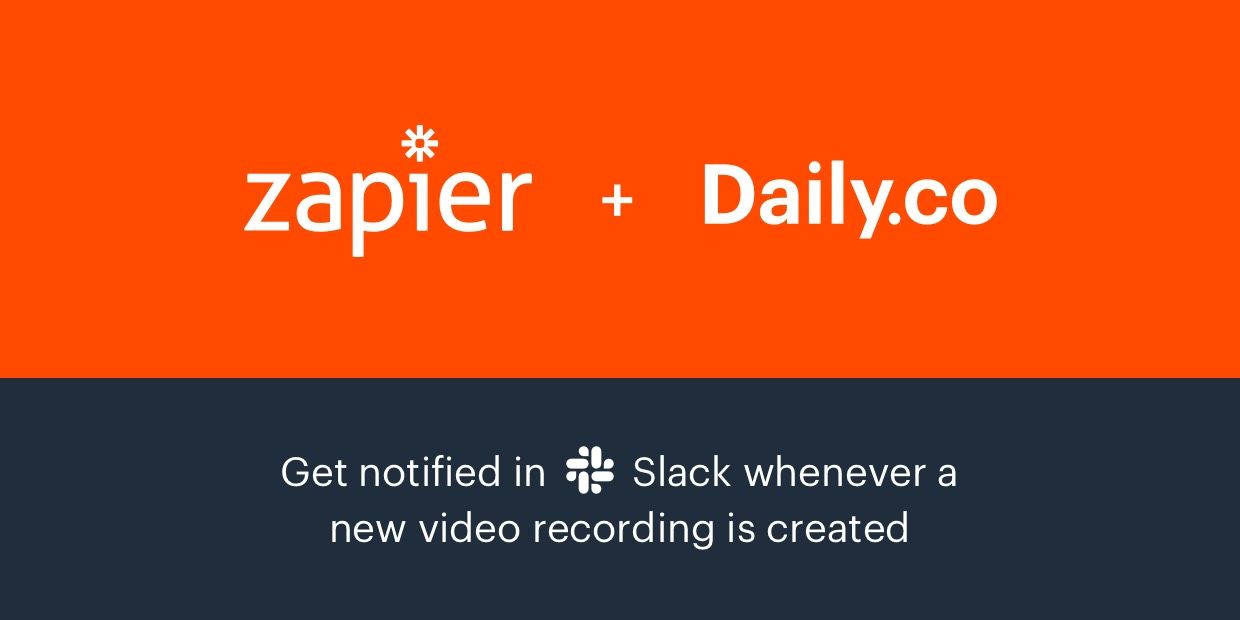
Zapier makes it easy to connect different services together. We recently created a Zapier integration that is in Early Access phase, check it out here. This post shows you how to create a Zap that sends a notification to Slack whenever a Daily.co video call recording is created.
Follow the step-by-step tutorial below to create a Zap without any code or technical requirements.
Prerequisites
To get started, you'll need both a Zapier and Daily.co account. Don't worry, both are free!
You can connect many services and tools with Zapier. In this post, we will focus on connecting Slack with Daily.co recordings, so be sure to have a Slack account, too.
Step-by-Step tutorial
1) Log in to your Zapier account and click on the Make a Zap button.
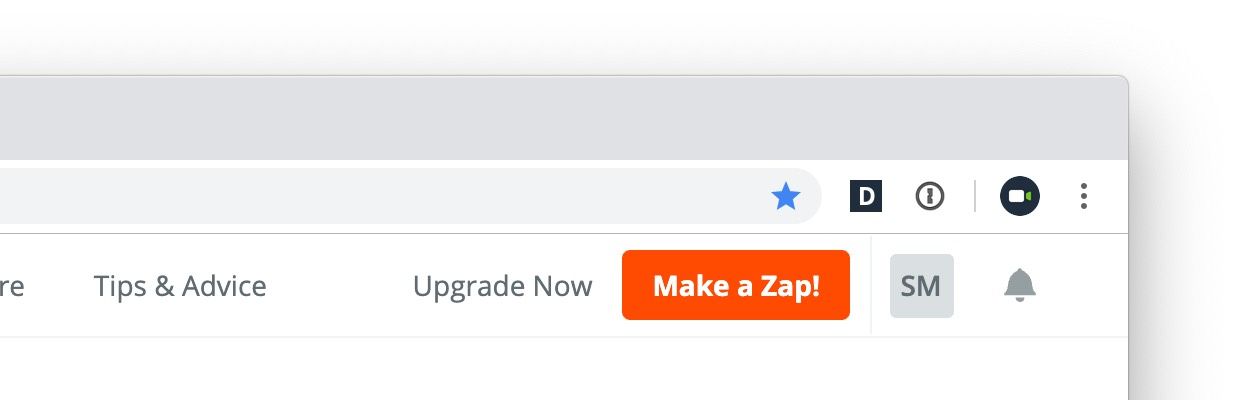
2) Next you'll connect Daily.co. Note, our app may still be pending approval for the public Zapier app store. You can still create your Zap! Just join our invitation link by clicking here (when logged in to Zapier). Join our app: https://zapier.com/developer/public-invite/10705/latest/
3) Once you've joined our app, create a Trigger by choosing the Daily.co app. You may need to search the app store.
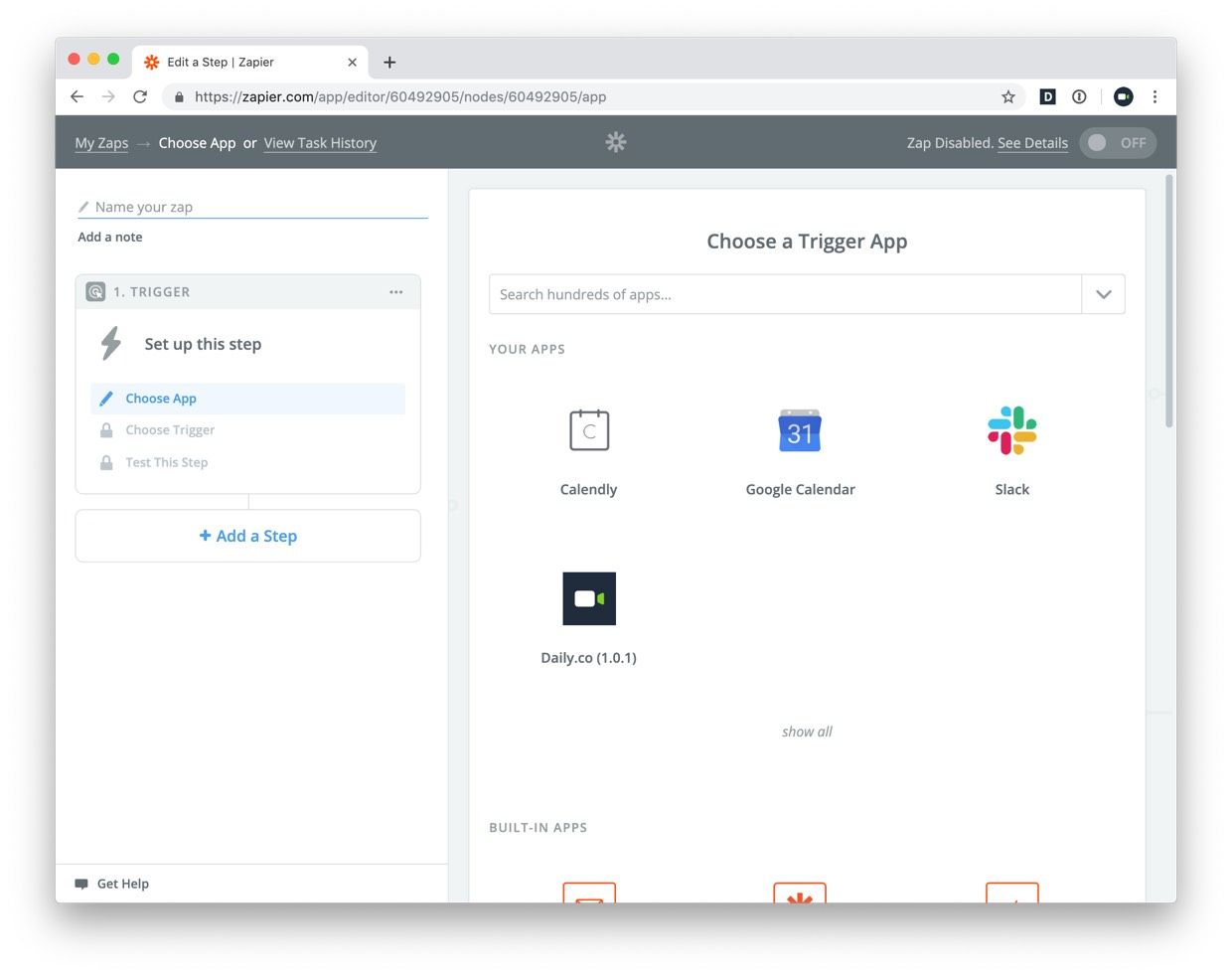
4) Select the New Recording Trigger
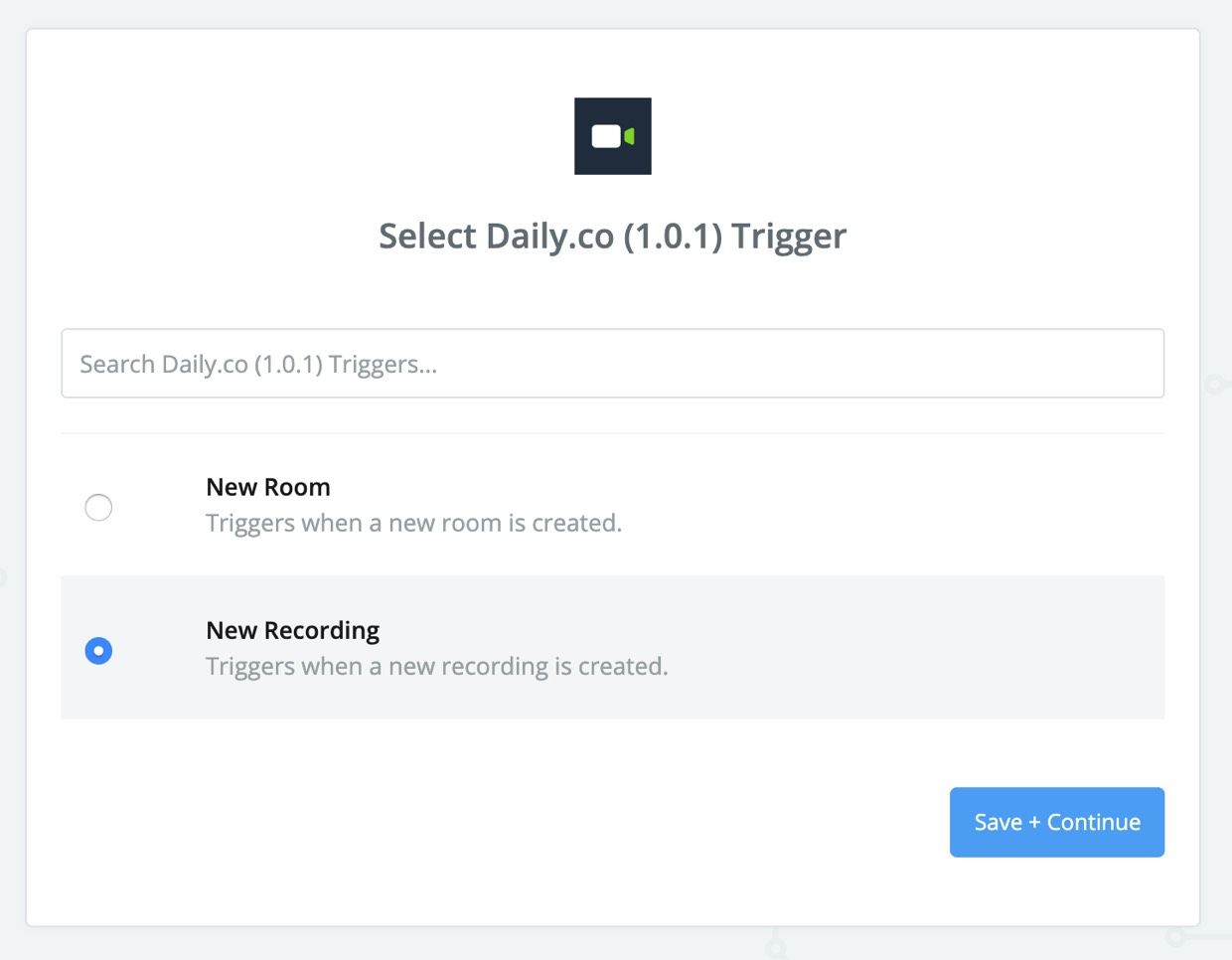
5) Connect your Daily.co account with Zapier. This is very simple, and free! We just need to get your API key, first. An API is a tool that lets you connect different services. Your Daily.co API key will alert Zapier when a new recording has been created. To get your key:
- Login to your Daily.co dashboard and copy your API key from the Developers tab
- In Zapier, click the Connect an Account and paste your API key and click to continue
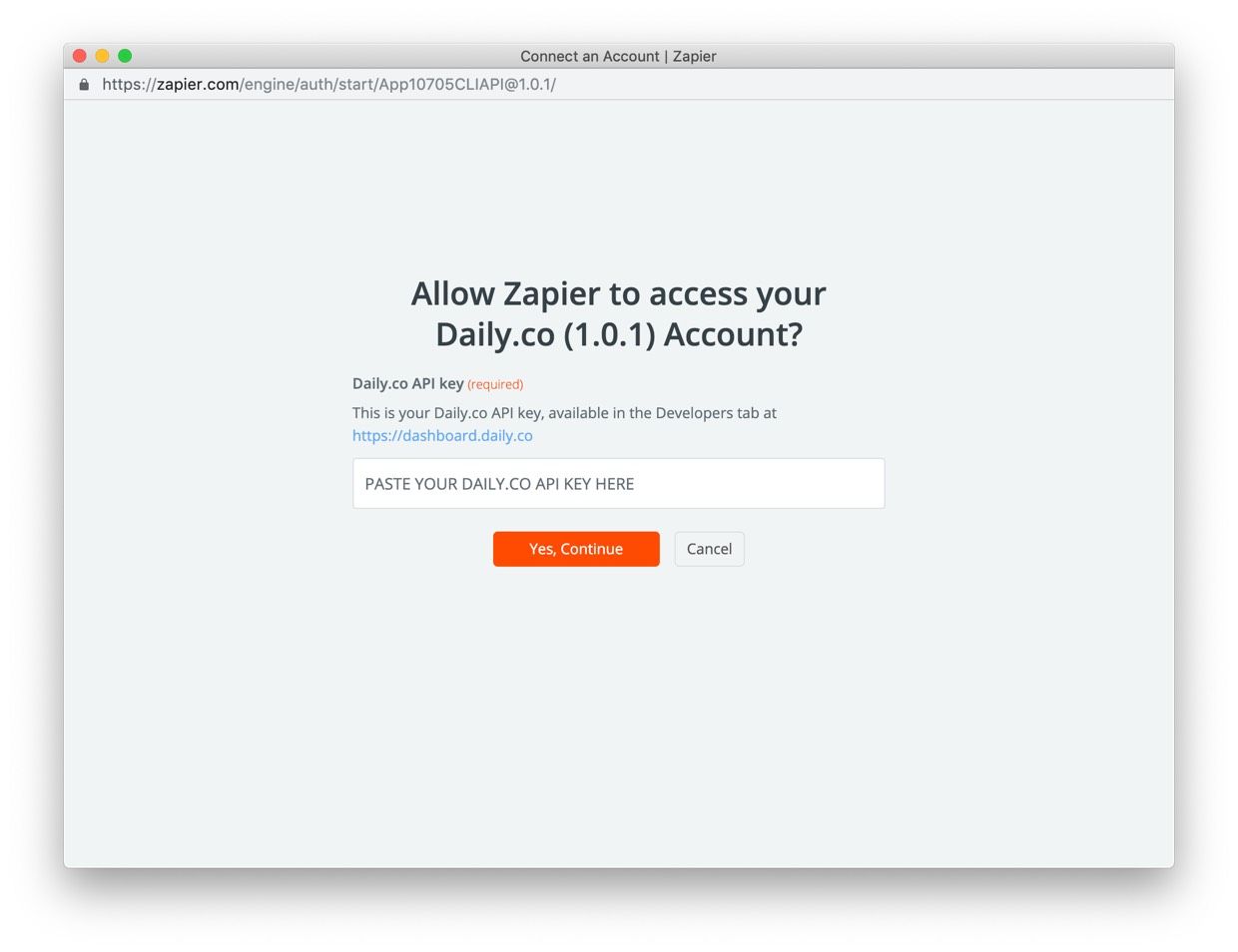
6) Test your Trigger by pulling in a sample. This is an optional step, but for this tutorial we will record a sample recording. If you have no recordings on your account use the steps below to create one:
- Using Chrome (recording is only supported in Chrome) join a meeting link from the rooms tab of your dashboard, for example you.daily.co/hello. You can join any meeting link in your dashboard.
- In your call click the Record button in the lower left to start a recording and choose the Record to Cloud option in the modals that follow. Note, only cloud recordings will work with this Zap, local recordings are saved directly to your computer. API users: cloud recordings are available on our Scale plan — read about our API pricing.
- Record your video call. Nobody else needs to join the call, and your recording can be as short as you'd like. When you're done, click Stop recording. Your recording will upload to your dashboard.
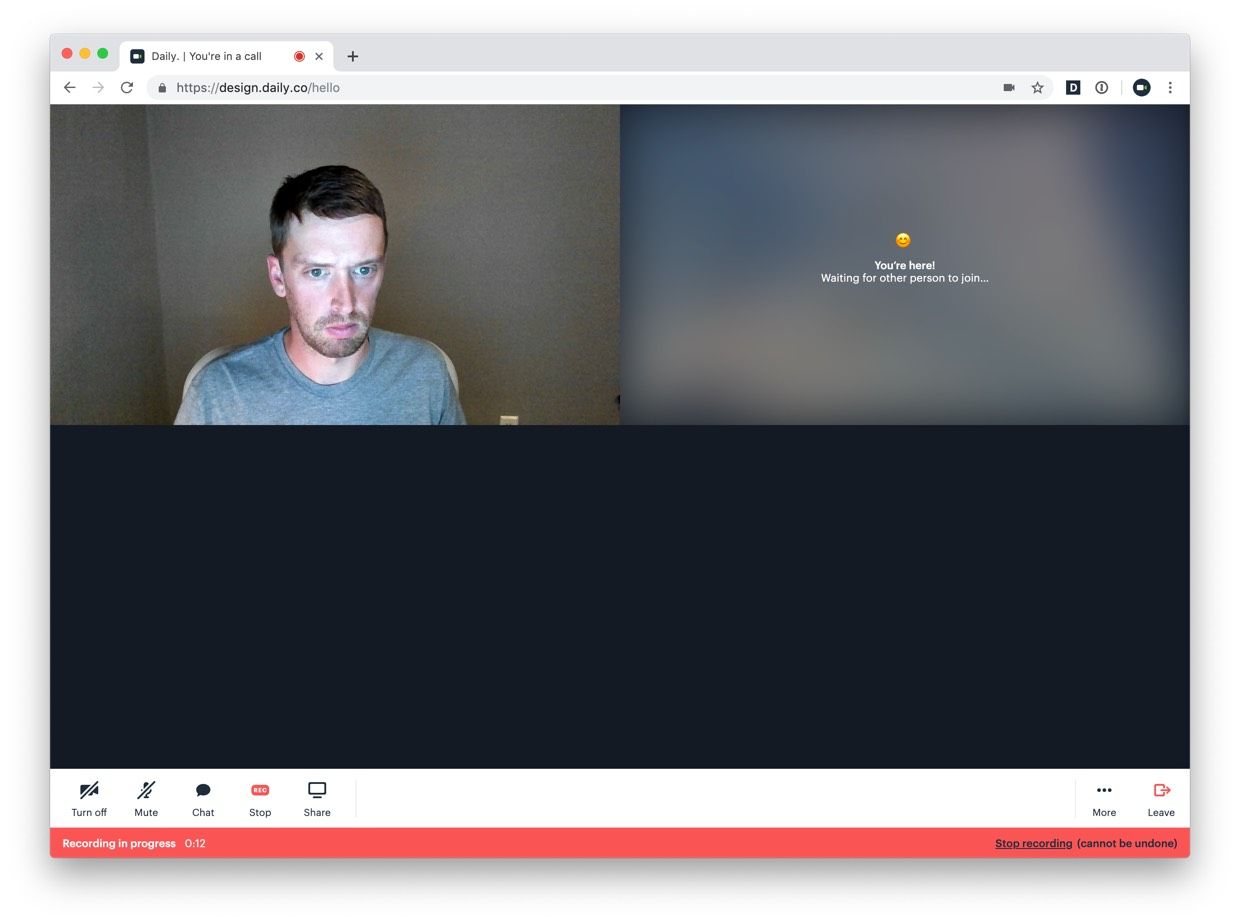
- If all goes correctly, your recording should display as a sample, in Zapier. Choose Continue to move to the next step.
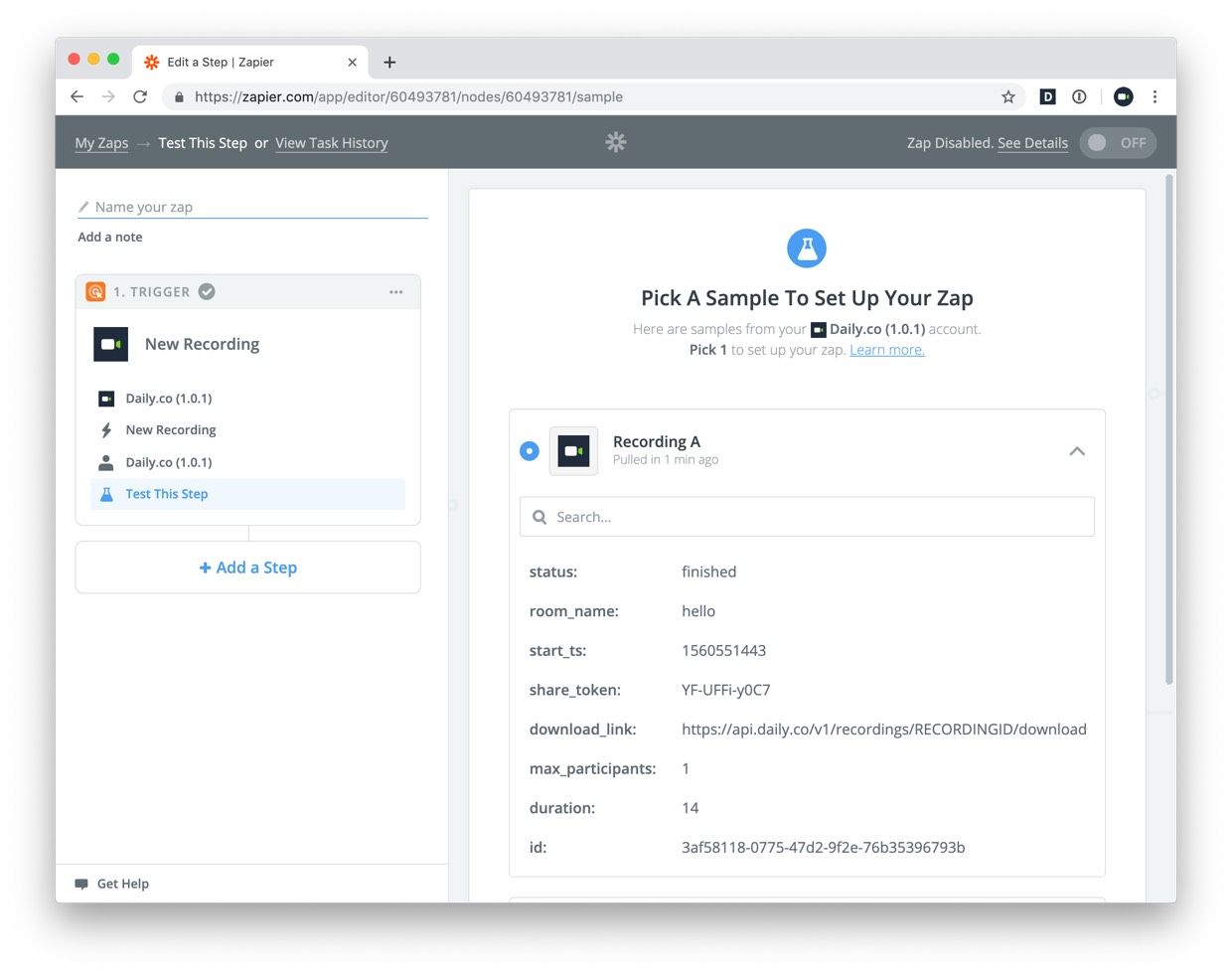
7) Add an Action step by clicking the Add a Step link and choosing an app you'd like to integrate with. For this tutorial we'll use Slack. But the options are rather limitless! Just search for Slack and then choose the Send Direct Message action.
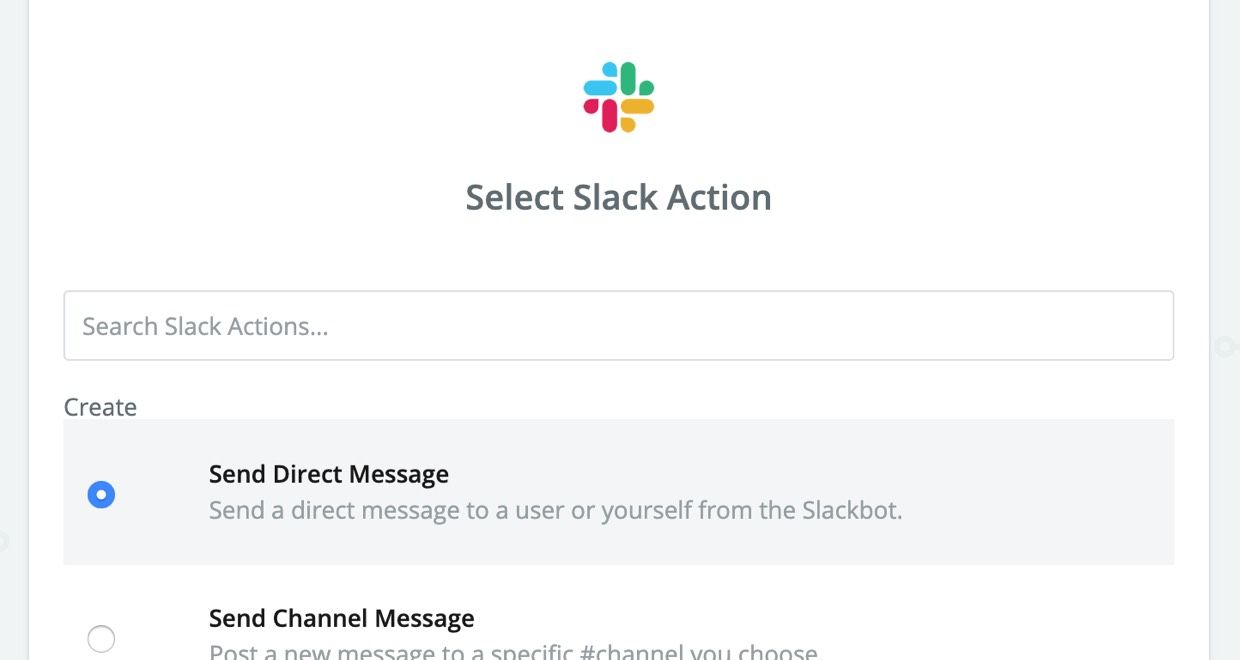
8) Connect your Slack account with Zapier by signing in to your Slack workspace. Click Save + Continue once authenticated.
9) Set up your template message. There are a few required fields that you can customize. In this tutorial I am sending myself a message — in Slack — whenever a new recording has been created. Here's what my template looks like.
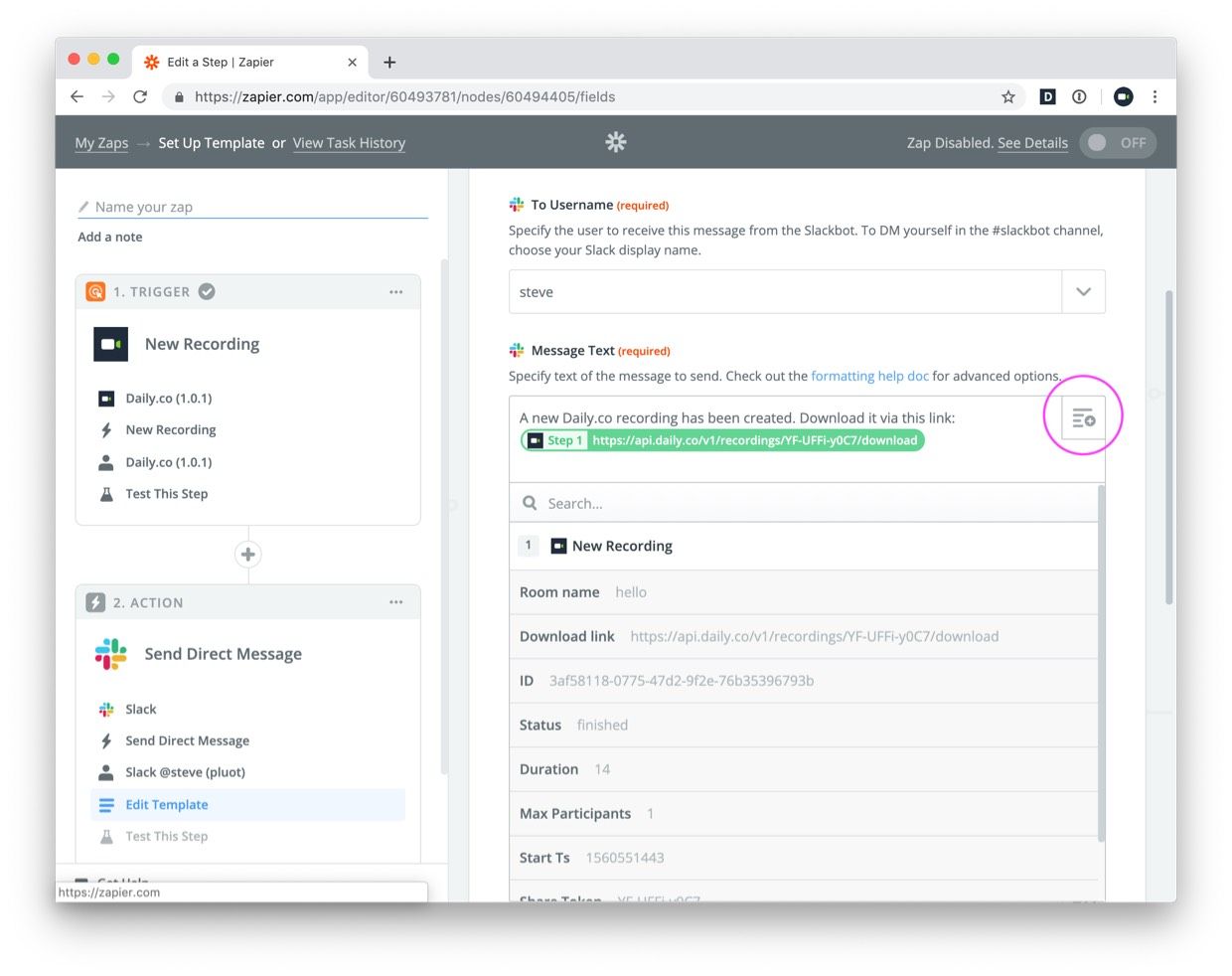
I've selected my username (steve) for the To Username field — you can choose to message channels or individuals.
For the Message Text field, I typed in a message and selected the Download link option from the forms dropdown. Open the menu from the icon in the top right of the form (circled in magenta in the screenshot above). The fields you see in the screenshot are those pulled in from the Daily.co API.
To play your a downloaded recording, open the file in Chrome or Firefox.
10) Turn on your Zap! You're all set, you can give your Zap a name if you'd like. Just click to turn it on. Now, whenever someone records a meeting for one of the rooms under your Daily.co domain (you.daily.co), you'll be notified in Slack.
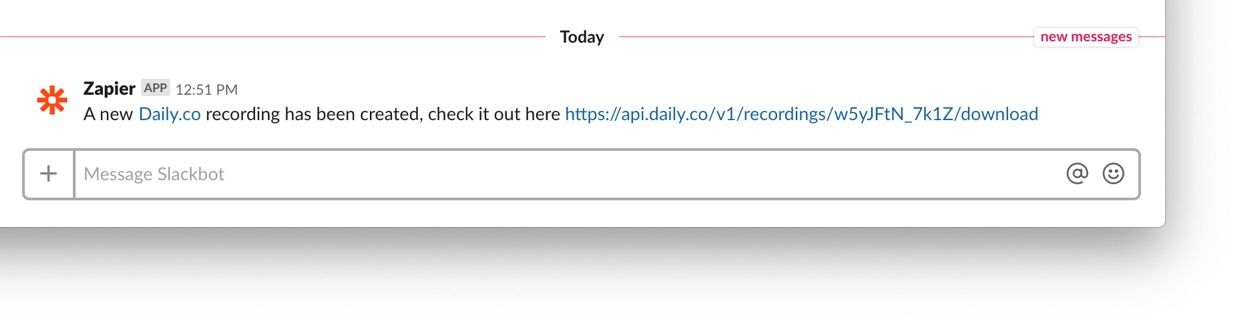
There's so much more that you can do with our Zapier integration. Feel free to play around and integrate our Daily.co Zapier integration it with other tools. Look forward for a related tutorial coming soon on how to create a Zap with Google Sheets
