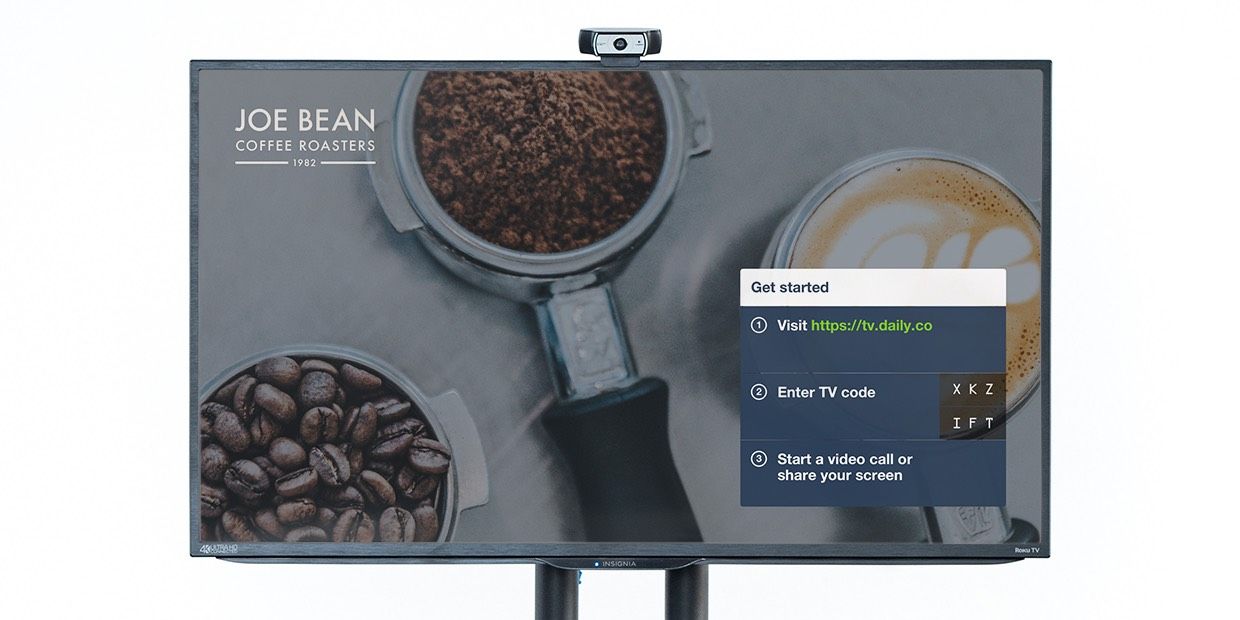
We built Daily.co TV to make it easy to use a TV for video conferencing and wireless presentations. An additional benefit is when the TV is not being used for a video call or screen share, it can display your logo, or any custom image or content.
Your logo or content is shown automatically. No one on your team has to do anything, or share your custom screen manually. (And at any time, you wirelessly can screen share something different to the TV.)
Great quality screens
With the quality of TVs so high, modern TVs should be a readily used tool. For example, you can use most TVs for video calls with our Daily.co TV system. (You don’t need a 4K, or a smart TV. You actually don’t even need a TV for our hardware. You can plug the system into any 1080p screen.)
Despite how televisions continually improve, they're awkward to use in an office. Many models are not connected to networks or Wifi. 'Smart' models have limited online applications, which tend to be built for home use. And as useful as Apple TV is, it’s built around Apple’s product and operating systems.
Because TVs aren’t online, teammates hit friction points: they often have to cable in their computer, or log into a shared computer. A lot of computer applications, and their user interfaces, aren’t designed for a TV screen. Even the resolution can be off.
It’s in stark contrast to how we all can move from our mobile devices to laptop or desktop with relative ease. Applications are designed to work correctly, with responsive UI, on your mobile versus your computer.
What's a Daily.co TV
Our goal was to get office TVs out of this silo — specifically for video calls, but with additional functionality. Daily.co TV is our dedicated hardware product, to set up big screen video conferencing.

Everything you need is shipped in one easy package, and set up takes a few minutes. To help a team work better as a group, it supports:
- 1-click custom meeting links, on your TV, in seconds
- Always-on live stream the TV automatically joins
- Wireless presentations, without cables. Colleagues use the web to connect and share. There’s no need to pass on sharing privileges.
- Wireless presentations even when not in a video call
- Display logo and custom artwork on TV
When we visited and talked with customers, what’s immediately clear is how impactful TVs are, in the physical space. It’s a shared display, in a conference room or open workspace, making a group impact.
We thought it made sense to further tie in the TV, into a customer's team and culture, and asked customers if they’d like to show — automatically — their own logos or messaging. The response was enthusiastic. Our customers work continually to help their team feel connected and invested in their work. They love being able to use their TV to convey who they are.
To clarify, this is different from wireless presentations and sharing, where a user has to start the screen share. Instead, the benefit of a custom display is the TV shows your art or logo by default. No one has to do anything.
It’s been neat to see what customers have done:
- Displaying logos is popular.
- Several customers use imagery from seasonal advertising, so their team feels in the loop.
- You can put different images on your different TV screens, and some customers like profiling their different products
Daily.co TV and the standby screen
When you turn on a Daily.co TV, after it boots, it typically shows a standby screen. The TV is online, but waiting for you to tell it to join a video call or wireless presentation. (The exception to this is if you’ve requested always-on; more below.)
The standby screen looks like the below. It has two things — first, a ‘Get Started’ box, which is the user interface (UI) for controlling the TV. The TV also displays a background image with our logo and the Golden Gate Bridge.
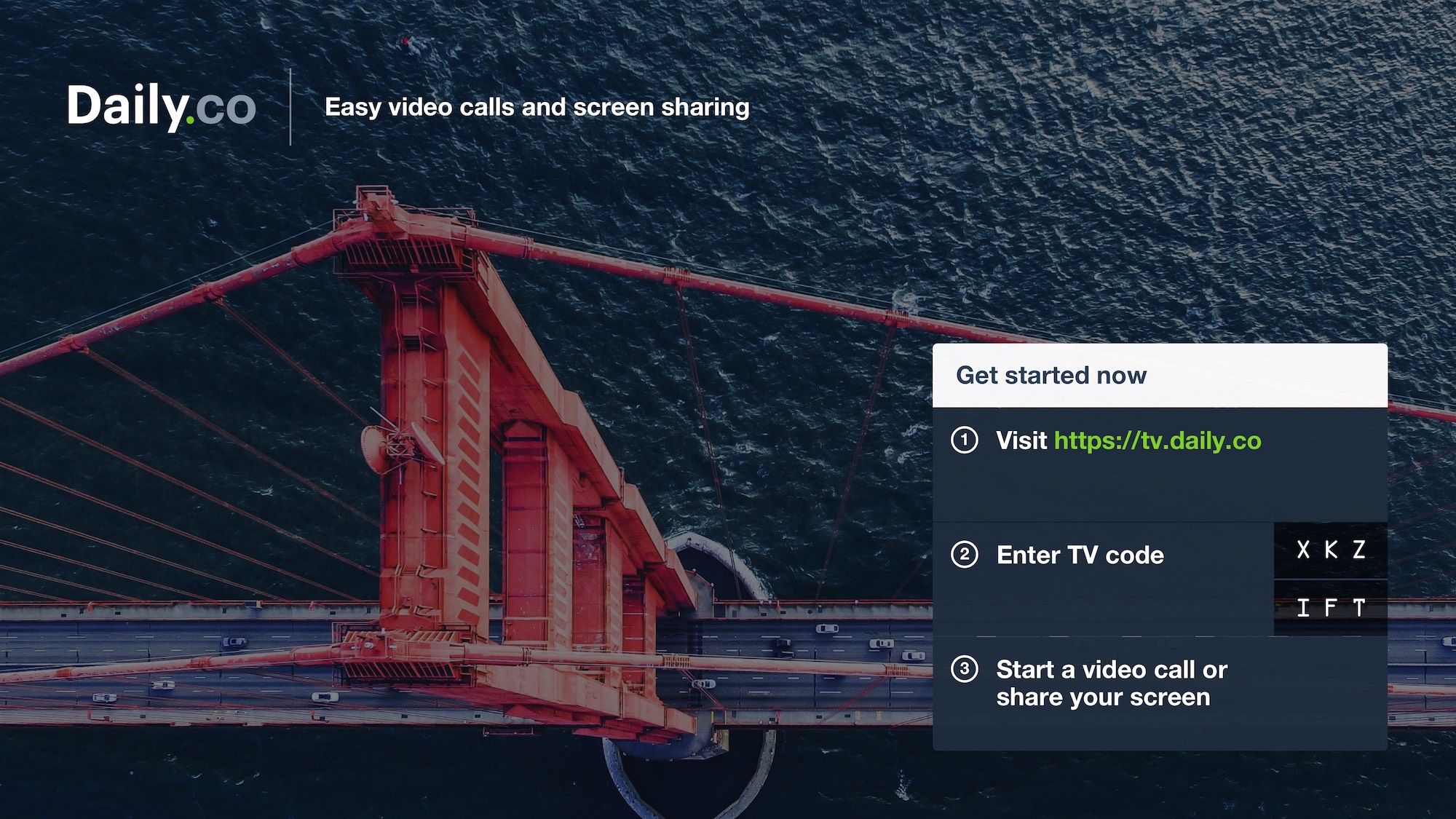
Get Started & TV screen code
The ‘Get Started’ box is in the bottom right. This is important. It shows your TV screen code, which lets you control the TV. You turn your computer or phone into a remote control, by entering the screen code onto a web page. (The screen code isn't permanent; it refreshes, so only people in the room can use your TV.)
Background image
The background image was something we worked on extensively. It had to be in tune with the visual impact of a TV. At the same time, we wanted to be respectful of our customer’s workspace.
The bridge image is striking and ecumenical. It’s also a low-key link to who we are (we’re headquartered not far from the Golden Gate Bridge).
So a teammate knows what the TV is for, our logo and a quick tagline about video calls is tucked into the upper left. The more general image of the bridge takes center stage.
2.0 Customize your background image
While many of our customers love the Golden Gate standby screen, we’re glad to replace our logo with your own image. It’s very simple.
- You send us an art file for that background image, replacing the bridge and our logo.
- Keep in mind the 'Get Started' box remains in the lower right. This UI to control the TV has to be shown.
We provide the below schema, to help customers looking for a quick solution. (Our customers with in-house design expertise can create more extensive content, just making sure to work around the 'Get Started' box.)
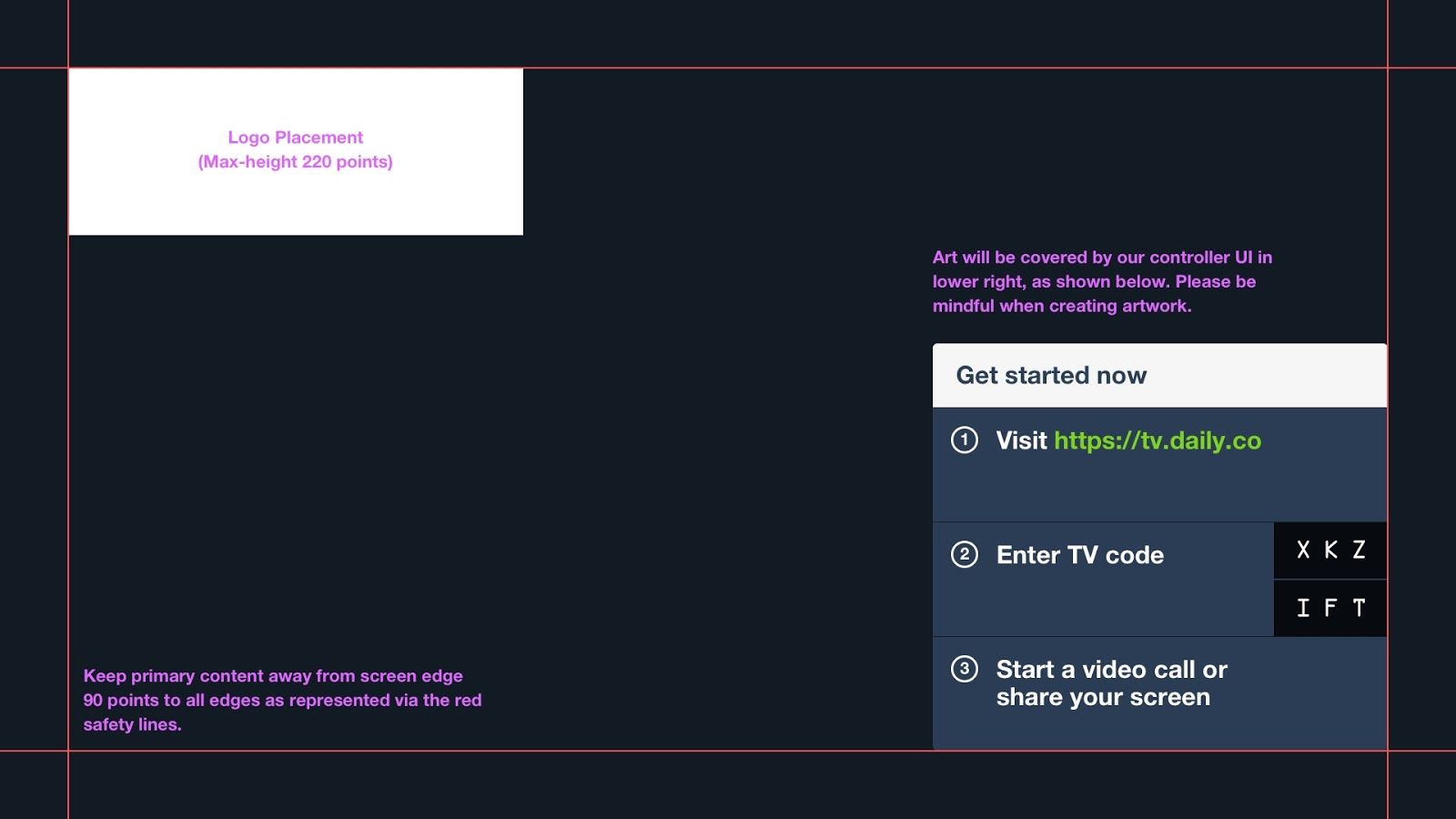
Always-on
The standby customization is slightly different for always-on customers. As soon it's turned on, an always-on Daily.co TV automatically joins a designated live stream, after a brief countdown. If you have always-on, you can show your logo on that countdown screen.
How it works technically
Once you send us your logo or artwork, we take care of the rest. In our backend, we replace our default image with your .png file. There’s no additional work on your end. Whenever your Daily.co TV is plugged in, it shows your logo:
- When you turn on the Daily.co device, it contacts our servers, to get security and firmware updates, for example. (This is one of the benefits of dedicated hardware. The system takes care of operating system maintenance.)
- When your device pings our servers for updates, our server also checks for your special settings — like your logo and artwork.
- After talking with our servers, your Daily.co TV knows to automatically show your custom standby screen.
At any time, you can tell the TV to join a video call or share some other content. The TV then displays your video call or wireless presentation. When you're done, the TV leaves the meeting or screen share, and returns to showing your logo.
Making your TV part of your office
On a final note, we mentioned above that any modern TV works well. Specifically, we regularly test across television manufacturers, and have seen excellent quality with affordable models including LG and Sceptre, as well as standards like Sony and Samsung. It’s a delight to work with as powerful and impactful a tool as an HD screen, and it's neat to see what our customers have done with it. Let us know if you have any questions!
