Over the past year, we’ve heard a higher demand for reliable video live streaming services that actually feel, well, live! At Daily, we’ve encountered this demand from customers hosting events like live classes, concerts, and large business meetings. In cases like these, customers are often also looking for the lowest latency possible for an optimal viewing experience.
To help accommodate this growing demand, Daily now offers live streaming for Daily calls via RTMP streaming for all paid accounts. This format can be consumed by several existing solutions (like Amazon IVS, Mux, and more) and provides low latency, ranging from 3 to 20 seconds, depending on your streaming platform.
In addition to ease of use and low latency, Daily live streaming also helps customers customize their live streaming experience. We offer several video layouts and full HD resolution. For any accounts with live streaming available, we can accommodate up to nine video feeds at a time and a configurable number of simultaneous streams per account.
To show how excited we are and how simple it really is to get live streaming up and running for any Daily call, we’ll be walking through this process step-by-step. We’ll use Amazon IVS in this tutorial, which we’ve found delivers an impressive 2-5 second latency.
By the end of this demo, you’ll have the Daily prebuilt UI embedded in an app and its video playing back with Amazon IVS's player SDK.
For a primer on what live streaming is and an overview of some common terms you’ll hear (like RTMP) check out our previous post on live streaming with Daily.
Before we dive in
To get started, there are a few requirements you will need to set up:
- A Daily account with a credit card on file. (Live streaming is a pay-as-you-go feature.)
- A Daily room, which can be created via the Daily dashboard or our REST API.
- A meeting token for the Daily room, with the property
is_ownerset totrue. - An AWS account.
- Once you have an account, you can create a new streaming channel through the Amazon IVS console.
The IVS channel console will provide three pieces of important information that will be used later on. Keep the following handy for an upcoming step:
- The ingest server
- The stream key
- The playback URL
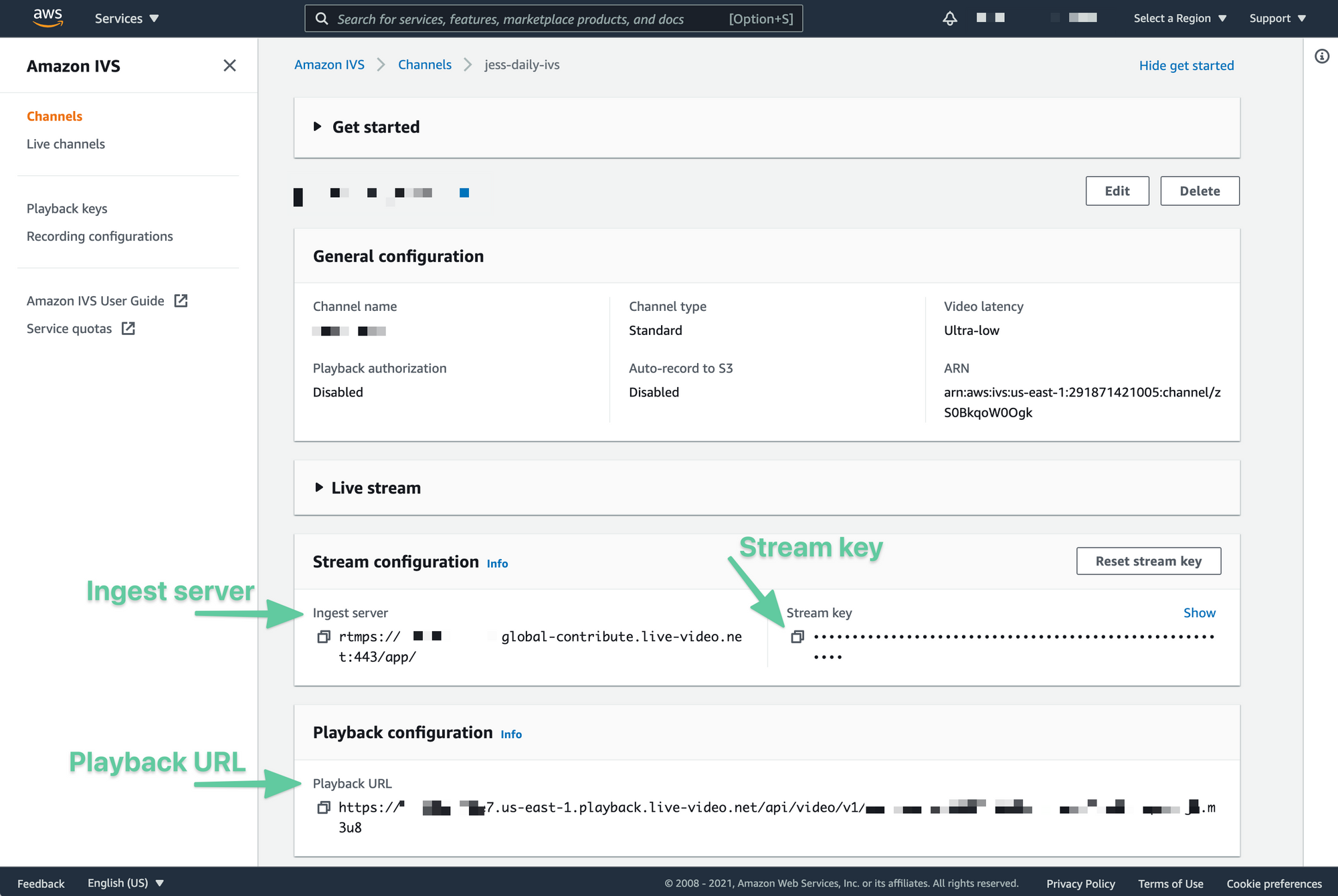
Embedding a Daily call with Daily’s Prebuilt
Now that we have our streaming channel set up, we need to get our Daily call running. To see how this works, let’s look at Daily’s prebuilt demo app, which uses our prebuilt video UI.
Note: Make sure to use the live-streaming-demo branch in the prebuilt-ui demo.
There are two main files to be aware of in the demo:
- index.html
- index.js
In index.html, there is a script tag to include daily-js, Daily’s front-end JavaScript library. There is also a <div> element that can be selected in the index.js file via its ID. This is where the video iframe will be inserted by daily-js. Since we’re using Daily’s prebuilt UI, that’s really all we need in terms of the HTML.
In the index.js, there are three main steps to get to live streaming:
- Initialize the Daily iframe with the
createFrame()method. - Join the Daily room created for live streaming with the
join()method. - Start live streaming by clicking the “Start live streaming” button to trigger the
startLiveStreaming()method.
In the first step, the iframe is initialized with just a few lines of code.
async function setup() {
callFrame = await window.DailyIframe.createFrame(
document.getElementById('callframe'),
{
iframeStyle: {
// ... add custom styles
},
}
);
}
Once the Daily call has been initialized, the call can be joined (step two) by passing the room URL and meeting owner token created earlier.
Note: In the demo source code, you may notice the room URL is taken from an input. In the code example below, it’s displayed as a variable to simplify things.
async function joinCall() {
const roomURL = 'DAILY_ROOM_URL';
const token = 'MEETING_OWNER_TOKEN';
await callFrame.join({
url: roomURL,
token,
});
}Once the room has been joined successfully, live streaming can be started by clicking the live streaming button in the side panel. This will call Daily’s startLiveStreaming() method, with the RTMP URL passed as an option.
function startLiveStreaming() {
callFrame.startLiveStreaming({ rtmpUrl: 'INSERT_RTMP_URL' });
// rtmpUrl = rtmps://RTMP_ENDPOINT/STREAM_KEY
}The RTMP URL will use two pieces of information provided by Amazon IVS in an earlier step:
- The ingest server (or RTMP endpoint).
- The stream key.
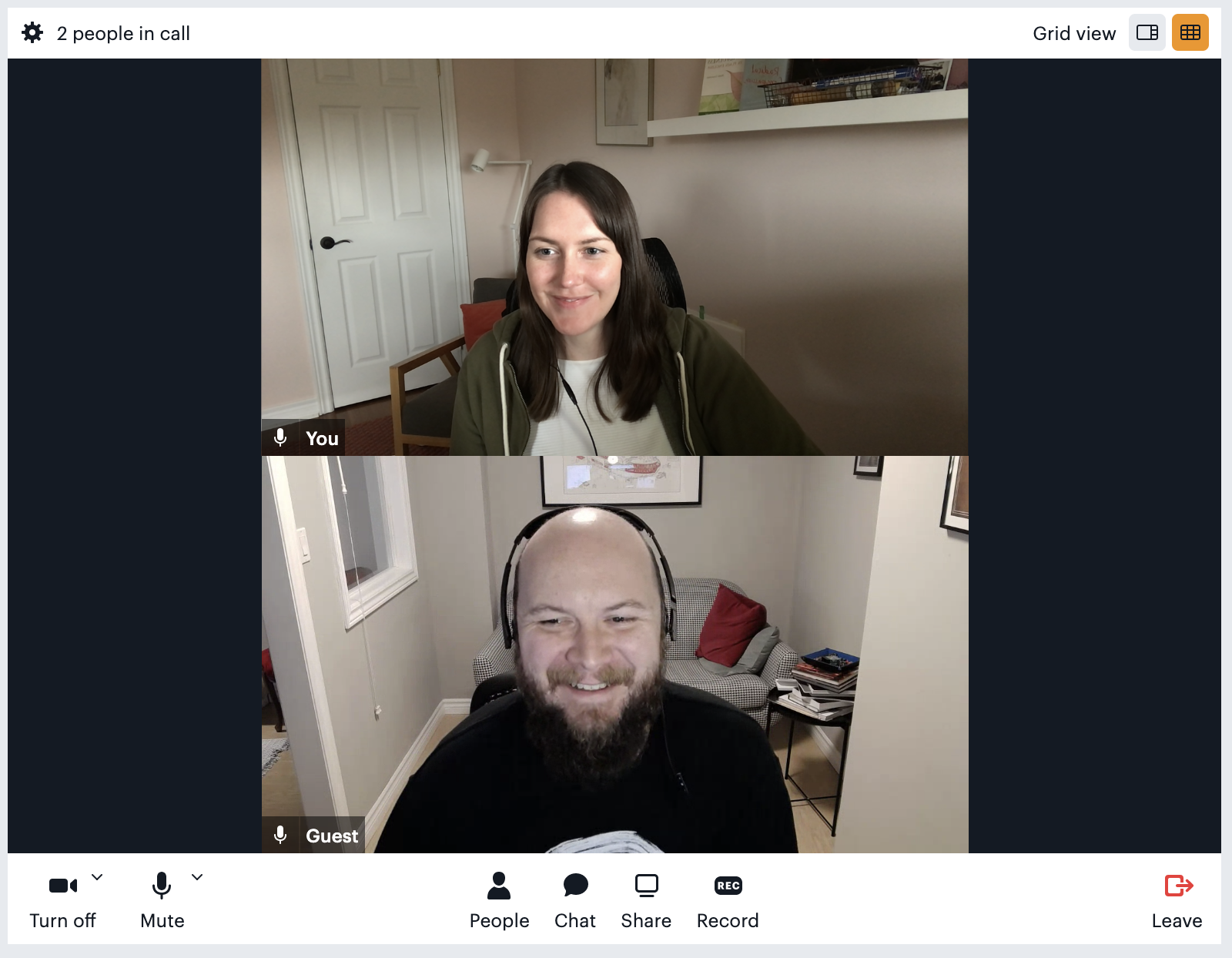
Live streaming your Daily calls to the world
Now that you have your Daily video streaming, playing the live stream is as simple as passing the playback URL to the Amazon IVS player. Amazon offers a number of ways to quickly test the IVS player, such as the Amazon IVS basic web sample from the code repository list, or you can simply follow the player instructions for web. The latter can work with just a few lines of HTML code.
Once your player is set up, load the playback URL to the IVS player. This playback URL is one of the pieces of information provided in the stream channel’s console mentioned above.
const playbackUrl = 'PLAYBACK_URL';
if (IVSPlayer.isPlayerSupported) {
const player = IVSPlayer.create();
player.attachHTMLVideoElement(document.getElementById('video-player'));
player.load(playbackUrl);
player.play();
}To confirm the live stream is available, load the player in the browser and you should see your live stream with the incredibly low latency of only 2 to 5 seconds. It’s so fast we’re honestly impressed ourselves!
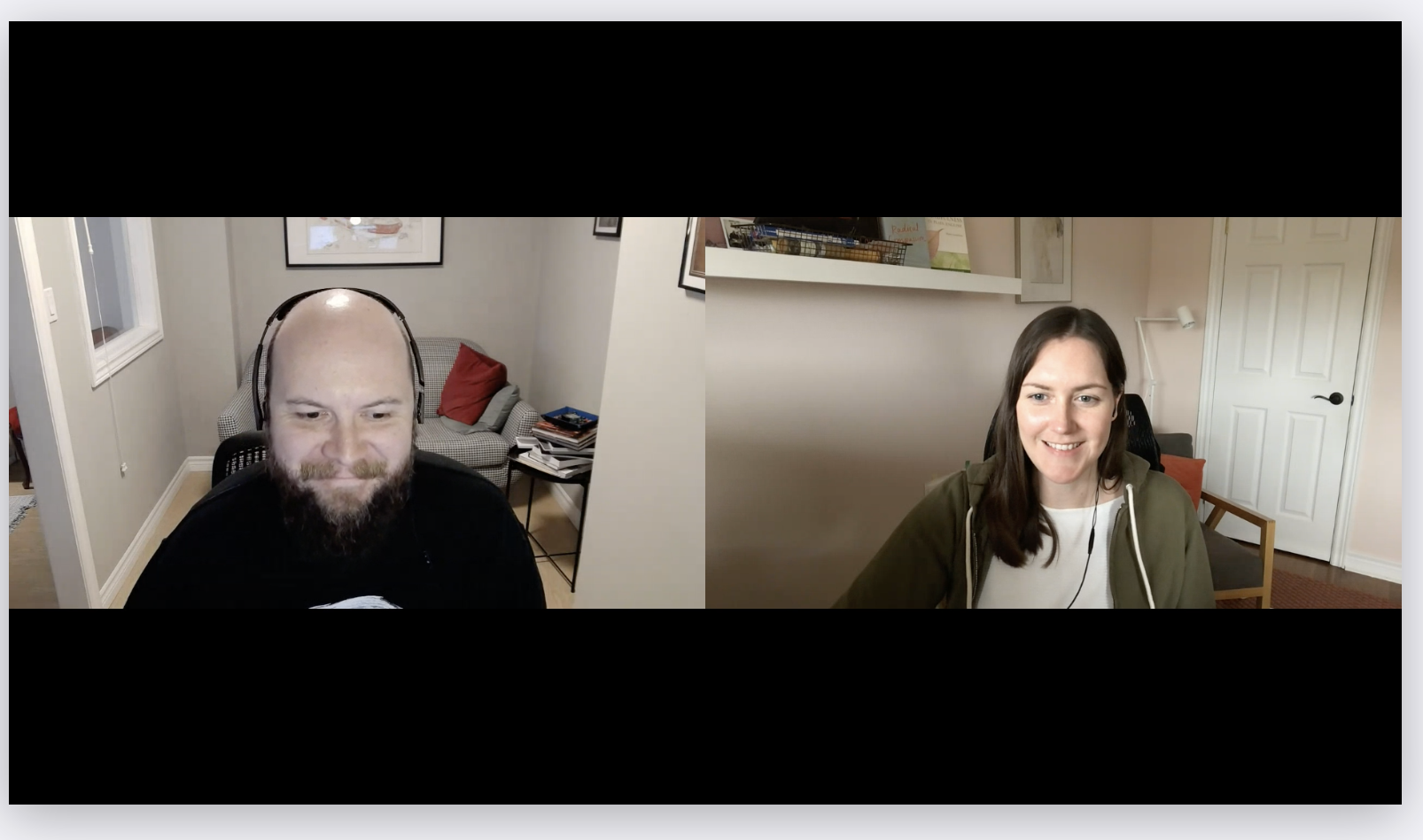
Being able to live stream with such a small delay for your viewers is a game changer for live video content, especially in larger calls that otherwise would have to be restricted in size. It means helping more people connect on a larger scale and with fewer barriers for getting started. We’re excited to offer this feature at Daily and can’t wait to hear all the amazing ways you use it.
If you’d like to learn more about Daily live streaming or your use case requires more than 20 concurrent streams, contact us for more information.

