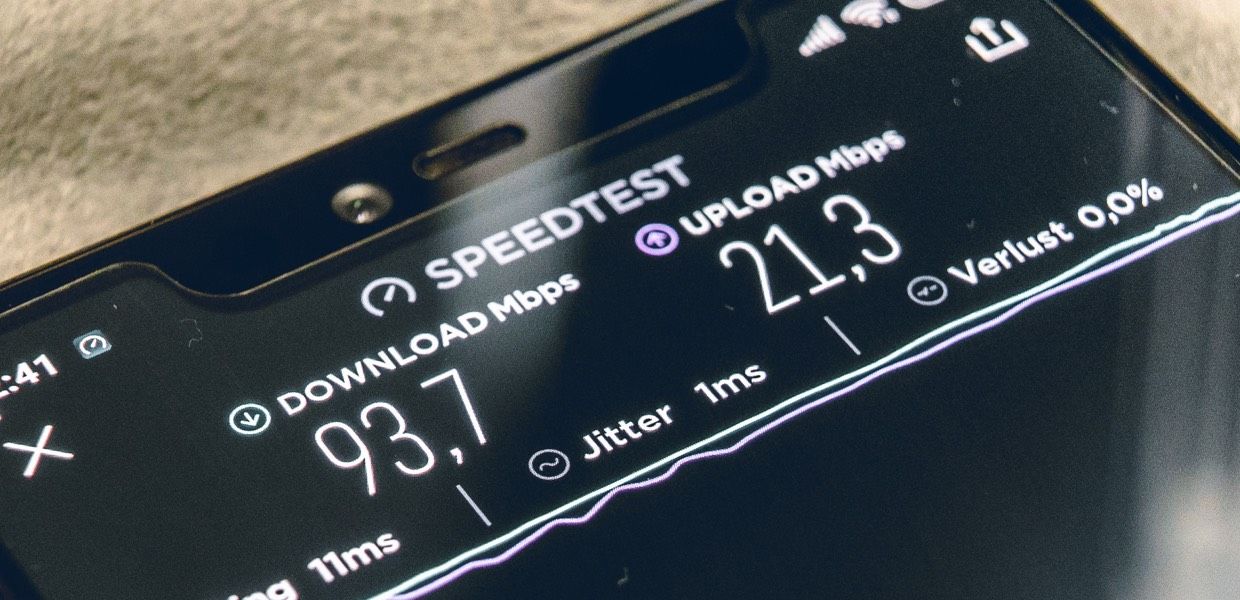
COVID-19 update
During these troubling times, please keep in mind that your ISP (Internet Service Provider) is likely dealing with increased traffic. You even may have data caps imposed by your ISP as well — though some ISP's are lifting data caps.
Check out the New York Times reporting on network issues.
Your home network may be stretched thin — especially if other members of your home are streaming video! If you can, we here at Daily.co wholly encourage you to use Ethernet.
When you experience a poor video chat, it's no fun. Nobody wants to troubleshoot choppy video, audio echoing, or dropped calls.
Our team here at Daily.co certainly does not want you to have a bad experience. Our new network UI panel warns you when we detect a weak connection or bad packet loss.
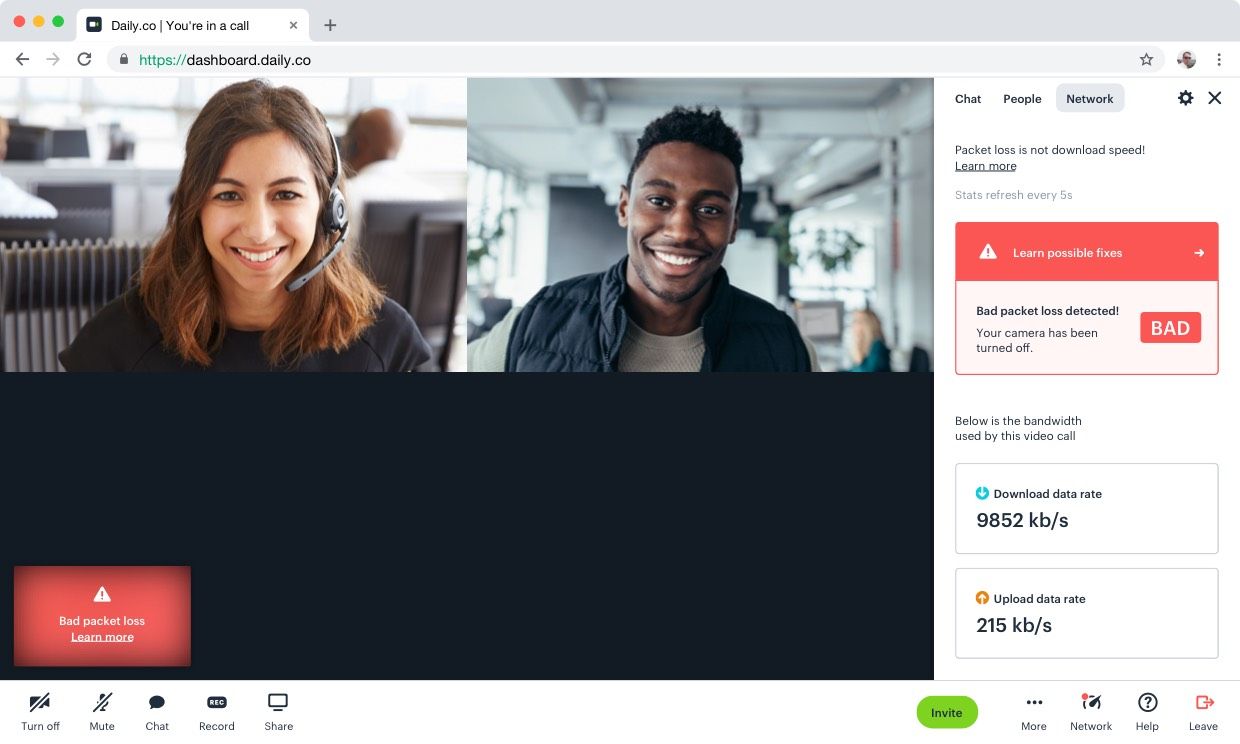
Jump below to understand more about packet loss and bandwidth, which affect your call quality — a speed test isn’t the same as packet loss.
We would like to share some simple tips and tricks that can help improve the quality of your calls. Keep in mind that these tricks should help better the quality of any video chat product, not just Daily.co video calls.
Quick fixes
Many of these fixes can be performed on your own. If you do not have access to updating your computers browser or operating system, please contact your IT department.
- Restart your computer: Often the fastest fix is to reboot. It solves many issues and saves you from troubleshooting. Restarting clears temporary cache and resets network settings.
- Make sure your browser is up-to-date. Running the latest version of any browser will guarantee a more stable experience. Generally browsers will update in the background. To check, or manually update, you can follow these instructions: Chrome, Safari, Firefox
- Restart your browser: If you have not closed your browser in a while, it's useful to restart it. Also, try not to have a lot of tabs open during a call. That can bog down your computer.
- Try Incognito mode: This helps with a lot of troubleshooting. For example, if you have browser extensions, they might block your camera. Incognito mode, which does not load extensions, allows you to cleanly load the call.
- Limit background tasks: Try to limit running tasks in other applications. For example, no YouTube while you're in a video call. Close applications that may be using up your internet, like Dropbox.
Advanced fixes
We understand that some of the fixes below are not always possible given your situation. If you cannot remedy your network issues, we recommend contacting your IT department and explaining the issues. We are happy to help, too!
- Use Ethernet: If you can, use an ethernet connection instead of WiFi. We know that this is less common for a digital nomad, but if you have access to ethernet, use it! Ethernet will offer a consistent experience for all internet activity. WiFi is subject to noise and interference.
- Adjust your video quality: In a Daily.co call you can manually adjust the quality of your video. Choose "Low quality" if you are experiencing a weak connection.
- Turn off your camera: If things are really bad, we recommend turning off your camera. Not ideal, for a video call. But this can really help keep a meeting on track when the Internet is not cooperating — like in a coffee shop.
- Move closer to your router: Using WiFi? Move as close to your router as possible. Walls, furniture, and distance (computer to router) can limit the quality of your connection.
- Restart your router: Just like restarting a computer…but with a router :)
- Disable/re-enable WiFi: Turn off your computers WiFi. Wait 15 seconds. Turn it on again.
- Use a 5Ghz network: If possible, switch to a 5Ghz network should you have one in your office or home. 5Ghz offers faster speeds than 2.4Ghz.
Understanding the Network panel
As mentioned at the top of this post, our network UI is designed to give you more insight into some of the key metrics we use to calculate call quality. Those are: packet loss (most important) and bandwidth.
Packet loss
Packet loss (detailed help article) is not as commonly known. It represents gaps in data that is transmitted when you are streaming live media, like in a video call.
As our help article mentions, packet loss is an important way to measure the quality of a UDP (User Datagram Protocol) network stream.
To illustrate what UDP is imagine this: During a video call each "frame" of the call is sent to the server. If there is packet loss, some "frames" may never make it to the server. In the context of a call, a dropped frame here and there can make for jarring and choppy, video or audio.
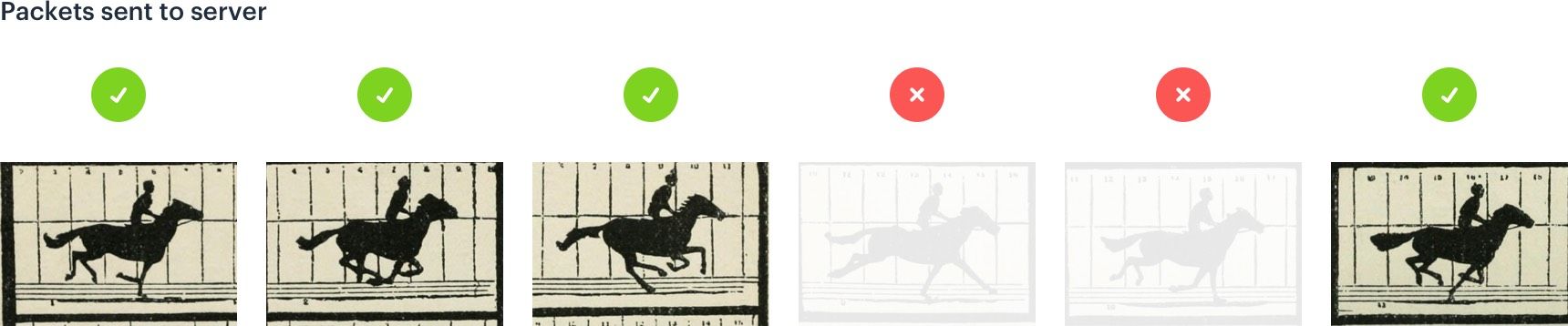
Because video calls happen in real-time you want to have zero packet loss. With zero packet loss each packet (or frame) is sent to the server in real time.
That said, packet loss can occur on networks that we historically consider to be great. This is because your network can become congested — even if you have great WiFi.
Sites like Speedtest.net do not test for packet loss. So while you may have great bandwidth, it's possible you could still experience packet loss.
If you are seeing our weak connection or bad packet loss messages with any regularity, we recommend restarting your machine and/or network.
Congested WiFi networks are also a likely culprit of packet loss.
Bandwidth
Bandwidth is the second metric we look at. It's certainly important and having more of it is never a bad thing.
Generally, bandwidth is associated with download and upload speeds. Fast buffering on a site like YouTube is typically indicative of good bandwidth. Again, keep in mind that video calls do not have the option to buffer! You're talking live, with others. As described above, that's why packet loss is really important.
Having said that, bandwidth of course is key, too. When in a video call your browser will only use as much download/upload data as it needs. A 8 person call will use more bandwidth than a 2 person call.
We'd love for you to have the best experience possible. This is why we first ask users to restart their browser or computer. If possible, we strongly recommend using ethernet for any video call experience.
If this post was, or was not, helpful to you, please let us know. We are happy to help improve the quality of your Daily.co video calls.
Directory photo by Mika Baumeister on Unsplash
