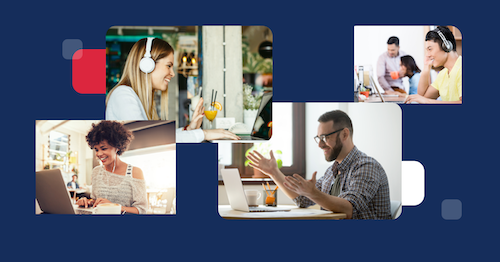
2022/06/01: Daily has a new pricing structure as of June 1, 2022. To learn more, visit our pricing page or read our pricing announcement post.
We now offer another always-on option to better link your team across locations, whether you're supporting remote colleagues or connecting different offices. You can set up your own always-on web page, using our video chat API. You need a basic familiarity with HTML, but it’s pretty simple from there.
Just like teammates often walk into HQ with the company logo on the door, your team can load an always-on video call on your company website — on a secure page, for example, or in your employee dashboard — with our API.
Below we show the simple code you’ll use and customization options, as well as pricing.

What comes with always-on
Always-on is a video call that’s left open; the meeting link doesn’t expire or kick everyone out. Colleagues can gather or drop-in, no matter where they are — like a virtual water cooler.
There are different ways to set up and use always-on video conferencing. A key factor is whether you want to use a TV, or if you simply want to use the web.
- Companies linking offices often prefer to use a TV; the big screen better fits the group setting. If your team has remotes, they can join on a computer.
- Or you might not have an HQ at all, and your team uses web links for your virtual office space.
Our Daily API supports both use cases. Contact us if you'd like more details on using our API for TV always-on. If colleagues are joining the portal only with computers, it's as simple as 2 lines of code.
- The alway-on stream doesn’t expire or kick users out.
- The live stream loads with the page — no download, no login required (though you can restrict access, too).
- Because you've embedded the stream on your own page, your always-on stream is on your own domain. Your team is going to your company site or dashboard.
- You can customize the call experience with our REST API.
3 simple steps to embed an always-on video call on any page
This is the simplest possible way to build the always-on.
1. Sign and create a room in your Daily dashboard
Sign in to your dashboard and create a room. Make sure that it is set to public, at first. That makes development easier. Later you can change the privacy setting.
As said, we’re walking through the simplest way to create an always-on meeting. If you’re comfortable with APIs, you can programmatically create one. Check out our API docs.
2. Insert this code into the of your web page:
<script crossorigin src="https://unpkg.com/@daily-co/daily-js"></script>3. Next, insert these two lines of javascript code into the body of your web page.
Before the closing (</body>) tag of your web page insert this code. Be sure to replace the link — in this snippet — with the one you created in step one, above.
<script>
callFrame = window.DailyIframe.createFrame();
callFrame.join({ url: 'https://your-team.daily.co/hello' })
</script>That’s it! Load the page. Your embedded always-on link should be live.
Set your always-on portal to full-screen
The code above embeds the always-on call on your web page, near the bottom right corner. This can work well if there only are a few participants in the video call, and the rest of the page is a dashboard, for example.
Alternatively, your embed can take up the full size of your browser window. To learn how to set that up, see this blog post.
For more detailed information about customizing the video call view, see our docs.
Tips, custom pages and more
- Browsers have strict privacy requirements. (That’s good!) Before a browser lets the video call start, a user will have to give permission for the local camera and microphone to be used.
- Customize the web page itself! A big benefit of using our API is you’re embedding the stream into whatever page you want. So how the page looks is up to you.
- Customize the video chat UI. Read this post to learn about building custom video experiences, with React.
Pricing
Our API pricing model is designed so that you pay as you go. This is different from the per-user “seats” approach that SaaS tools — and many video calling programs — often use.
Specifically, our API costs are based on how many participant-minutes you use each month. The formula is N - minutes, where N is the number of people who’ve joined the call.
See this blog post for pricing examples.
Your custom always-on, to reflect your team
Building your own always-on has two key benefits: ease and culture.
When you embed a link into a web page, with our API, your teammates just load the page. This is different from a lot of video call software that is jerry-rigged for always-on.
Most video call apps require logins or downloads, or enforce time caps. The product isn’t optimized around the always-on experience. (Plus, your teammates can't use your own website or dashboard to stream.)
Our goal with the API is for you to quickly build whatever always-on stream you need. Let us know if we can help!
